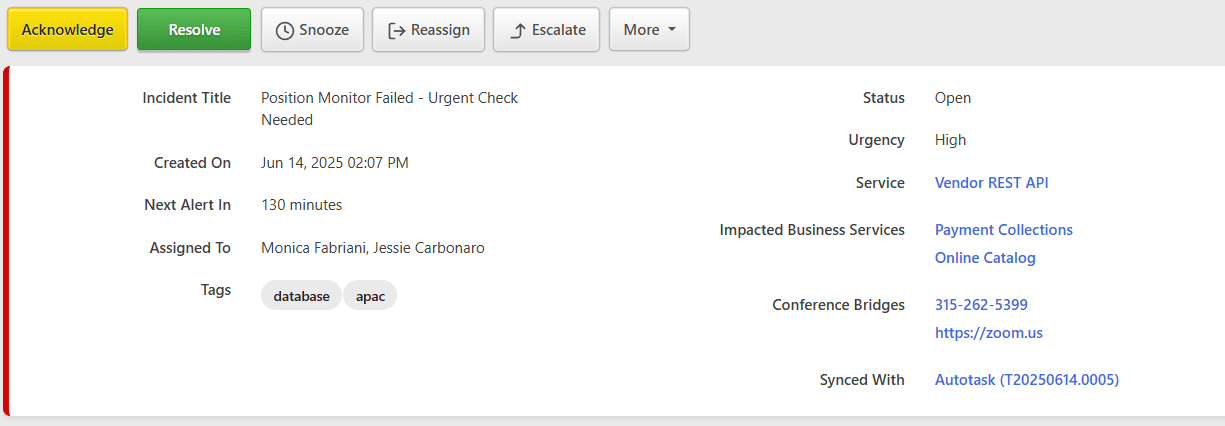Autotask Integration Guide
Autotask PSA offers a cloud-based platform designed specifically for MSPs and IT service providers. It allows client requests and tickets to be handled systematically. TaskCall's Autotask integration is aimed at mobilizing this process and ensure that client issues are handled in the fastest possible time.
Pricing Plans
TaskCall's Autotask integration is only available on the Business and Digital Operations pricing plans.
Pointers
- Incidents can be created in TaskCall from Autotask manually/automatically.
- Tickets can be created in Autotask from TaskCall manually/automatically.
- Tickets and incidents sync up automatically.
- An Autotask account can be utilized in multiple integrations across multiple services.
- The integration can only be set up by a user with admin rights on both TaskCall and Autotask.
Step 1: In Autotask - Create API User
The integration requires an API user to be created in Autotask. TaskCall will communicate with Autotask as this user.
- Go to the Admin panel in your Autotask account.
- Then go to Resources (Users). Click the New button and select New API User.
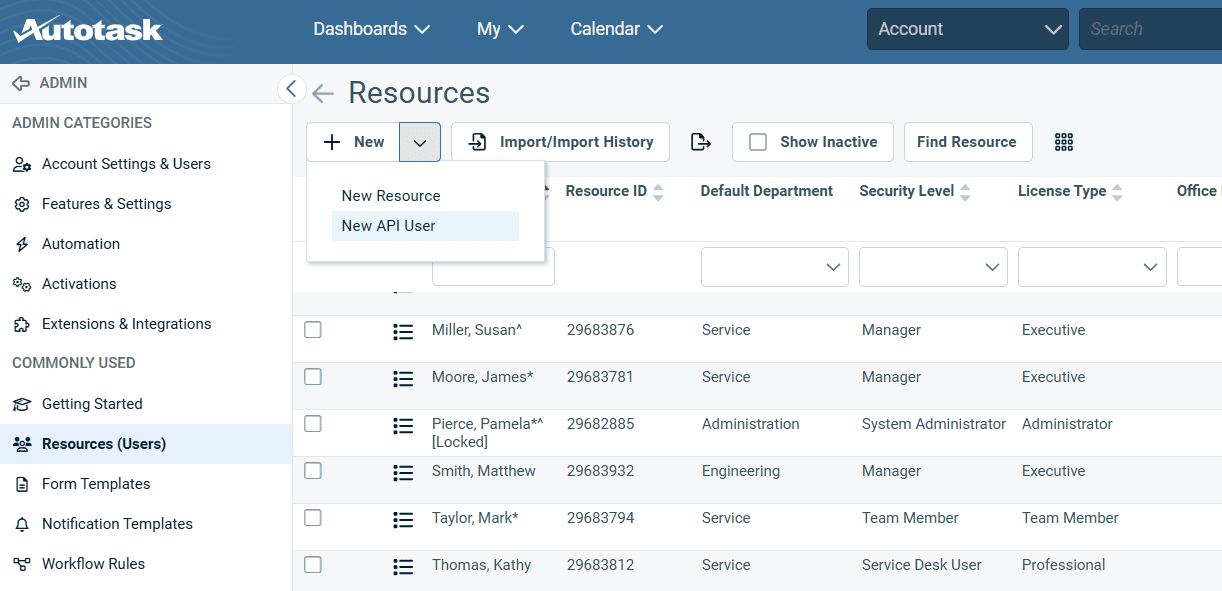
- Complete the form that is shown in the next screen with the requested details:
- Give the user a name (e.g. TaskCall User).
- Provide an email address. You can use an internal email address, or you can also set up an email integration and use that instead.
- Set the security level and primary internal location for the user. Ensure that the user is Active.
- Generate the credentials (username and password) for the user. Remember to store the password somewhere safe. We will need this later.
- In the API Tracking Identifier section, select the Custom (Internal Integration) option. Give the integration a name (e.g. TaskCall). Copy the Tracking Identifier and save it somewhere safe. (The tracking identifier will not be shown again, which is why it is important to copy and save it now.)
- Assign the line of business this user will have access to.
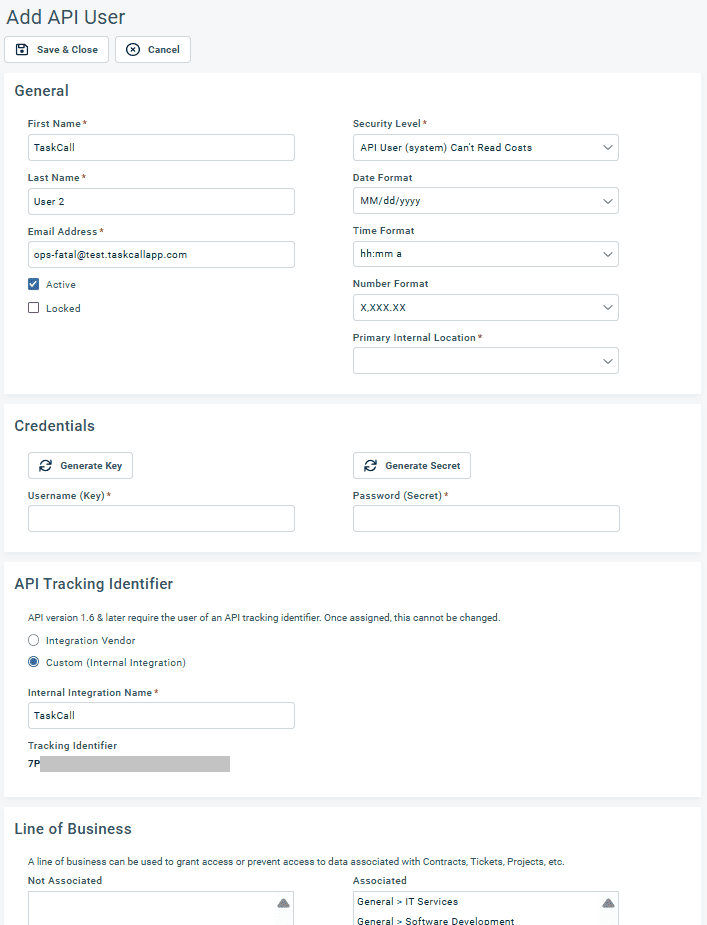
- Click Save & Close once you are done. Then move over to your TaskCall account to continue setting up the integration.
Step 2: In TaskCall – Configure Integration
In TaskCall you will define how Autotask tickets will be created and synced up with TaskCall incidents. All the steps must be performed at once until completion. Otherwise, you will have to reinitiate the process from the beginning.
- Go to Configurations > Services. Select the service you want to integrate with.
- Once you are on the Service details page, go to the Integrations tab. Click on New Integration.
- Give the integration a name.
- From the integration types, select the top radio button indicating that you are trying to use a built-in integration.
- From the list of built-in integrations, select Autotask.
- Click Save.
- You will then be prompted to choose or provide your Autotask API credentials. If you already have an Autotask integration set up, you can choose to use its API credentials without having to provide them again.
- If you choose to use existing credentials, you will be taken to the final step to configure the integration.
- If you do not have an existing Autotask integration or chose not to use the credentials from an existing integration, then you will be prompted to enter your Autotask API credentials.
- Here you must provide your Autotask API domain, username, password and tracking ID (as generated in Autotask earlier). The domain must be in its full form (e.g. webservices2.autotask.com) and must be for the API; not the web portal. These credentials will not be displayed to you again or be accessible by you. They are stored securely by TaskCall and are only used for making API calls to sync up tickets and incidents.
- Click Next when you are done to be taken to the final step of the integration.
- In the next modal that opens up, configure how tickets will be created in Autotask from TaskCall:
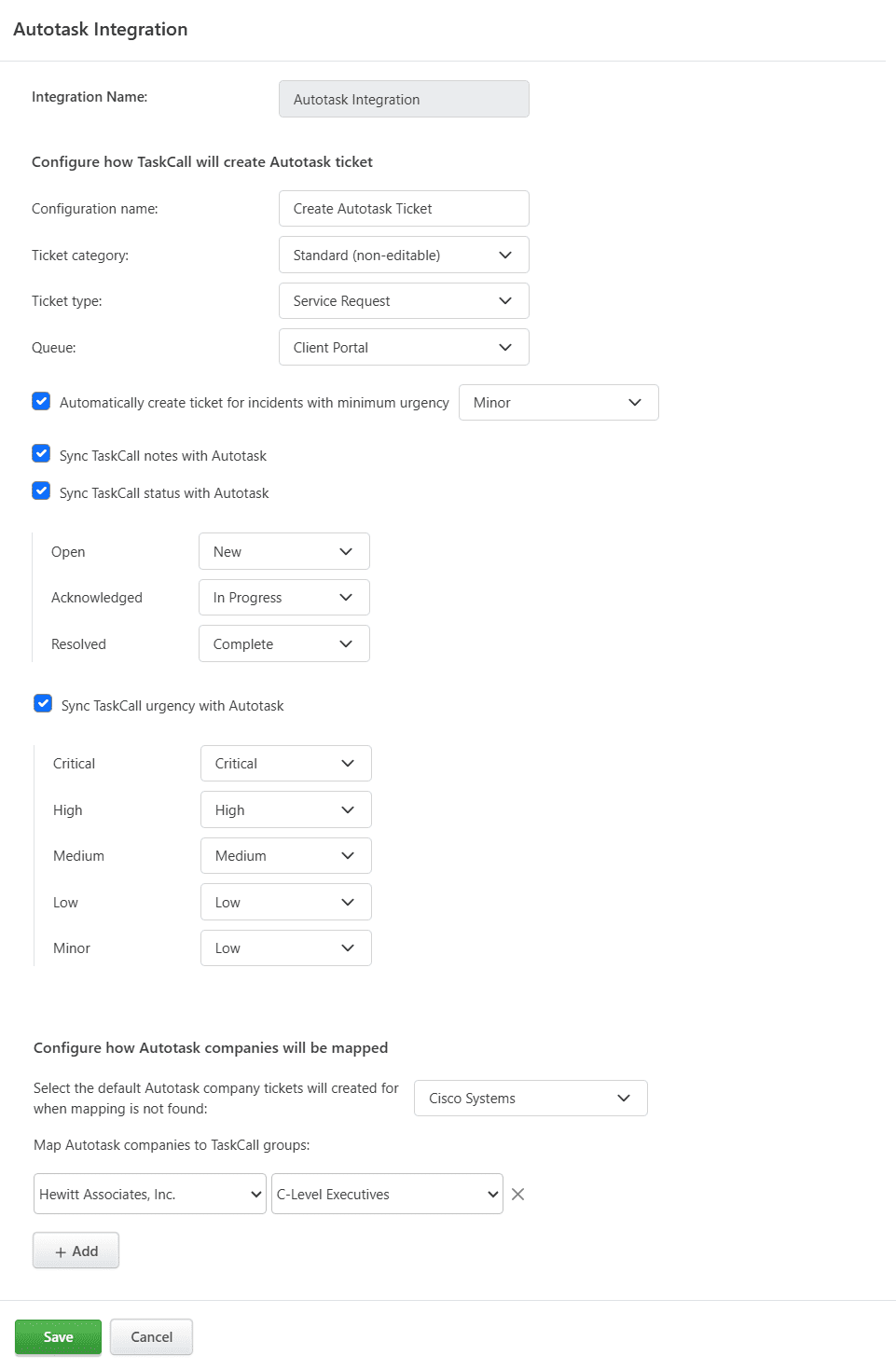
- Enter a configuration name (e.g. Create Autotask Ticket). This name will be given to the custom button that will be displayed for you on the Incident details page if you choose to create the tickets manually. The button will be displayed in the dropdown More in the incident actions button panel on the page.
- Select the category and type of tickets that should be created.
- Select the queue the tickets should be created for.
- Select whether you want to create Autotask tickets manually or automatically. If you choose to create it manually, then you will be able to do so from the custom button that will be displayed for you on the Incident details page as mentioned above. The button will only be displayed for incidents that are triggered on the integrated service.
If you choose to create tickets automatically, then whenever an incident occurs on this service, an Autotask ticket will be created if the urgency of the incident is at least equivalent to the minimum chosen urgency. - Choose whether you would like TaskCall notes, statuses and urgency levels to be synced up with Autotask. If you decide to sync, you will also have to select how TaskCall statuses and urgency levels will be mapped to Autotask statuses and priorities respectively.
The way incoming alerts from Autotask sync up can be configured differently from the way outgoing alerts are handled from TaskCall. If you do not want to sync up a certain action, leave its respective value empty. - Select the default company tickets should be created for in Autotask from TaskCall through this integration.
- Map Autotask companies with TaskCall groups. TaskCall will use these mappings to identify the company incoming calls (from live call routing) is coming from and create the ticket for it accordingly. If no mapping is found or you decide not to provide any mapping, then the ticket will be created for the default company.
- Click Save when you are done.
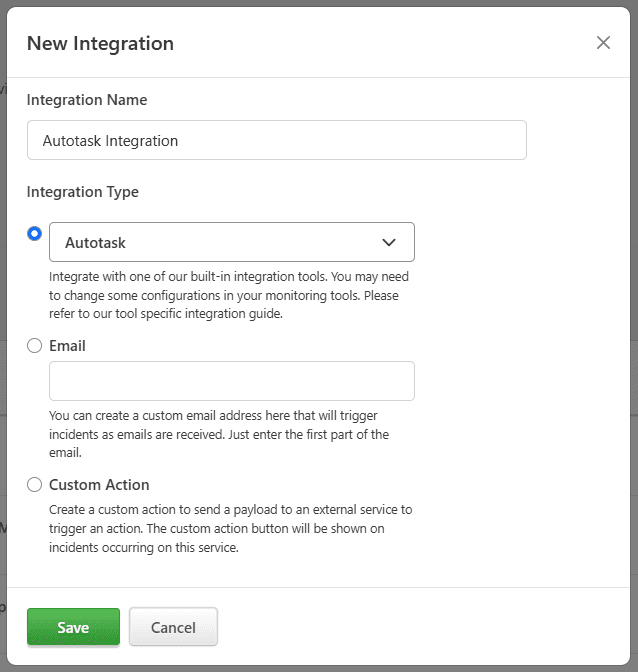
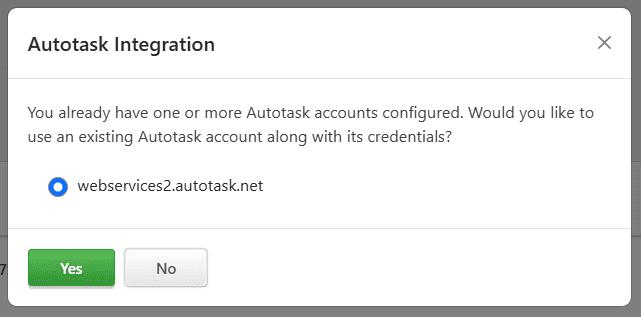
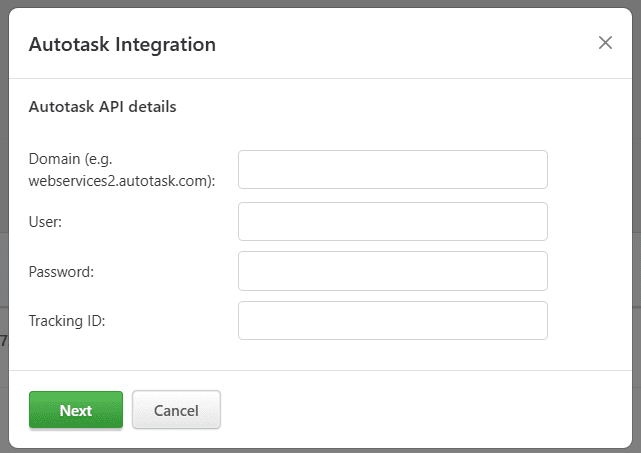
After this you will be able to create tickets in Autotask from TaskCall incidents. If you would also like to create incidents in TaskCall from Autotask tickets, then please move on to the next section.
Step 3: Create Extension Callout and Workflow in Autotask
Autotask can be configured to trigger a workflow and create an incidents in TaskCall through extension callouts. Extension callouts require a URL endpoint. When you configured and completed the integration in TaskCall, an Intergation URL was generated. We will use that as the endpoint for the webhook.
- In your TaskCall account, go to Services. Select the service you configured your Autotask integration on. On the services page, go to the Integrations tab and find your Autotask integration. Copy the Integration URL that has been issued for it.
- Now go to the admin panel of your Autotask account.
- Navigate to Extensions & Integrations > Other Extensions & Tools > Extension Callout (Tickets). Click the New button to create a new callout.
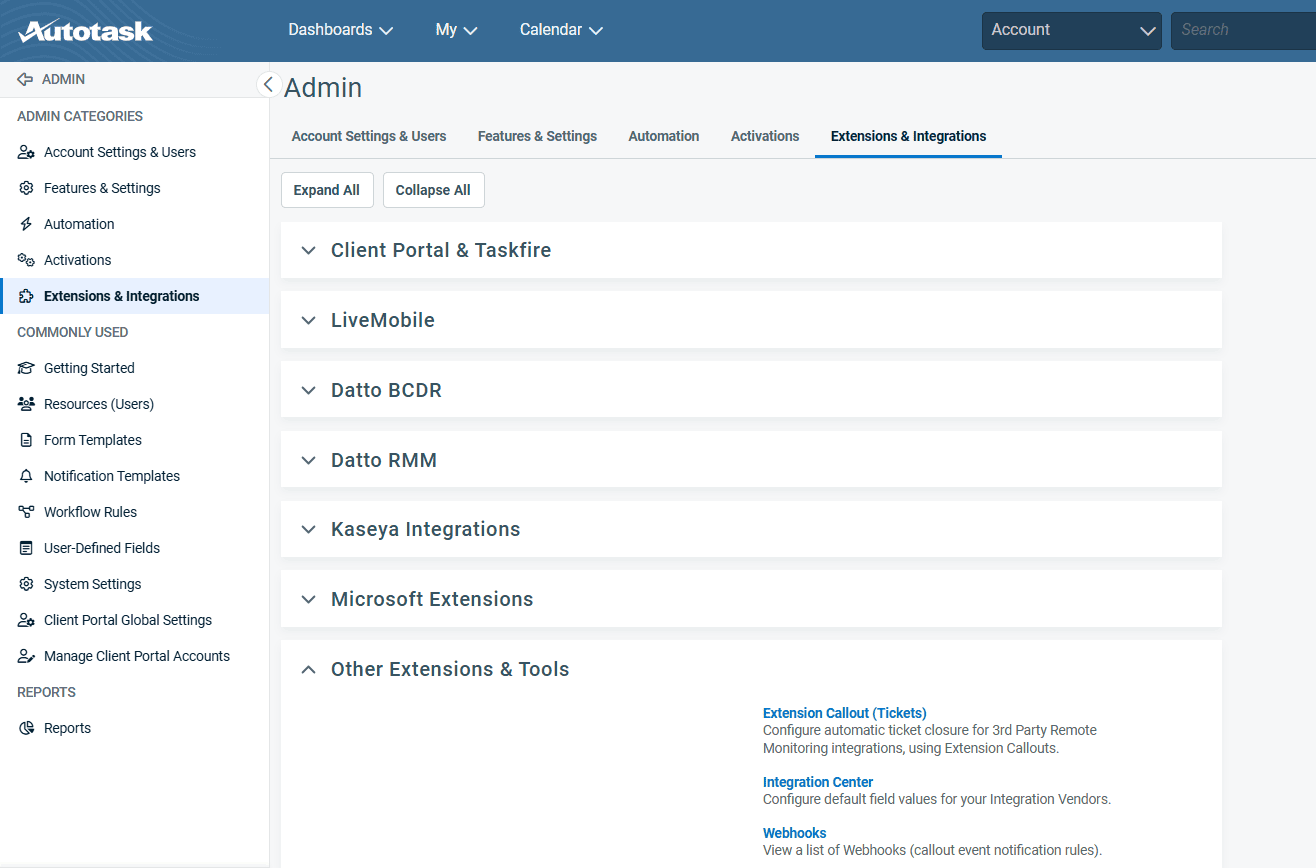
- Give the callout a name. Paste the Integration URL you copied over from TaskCall in the URL field. Set the HTTP Transport Method to POST and the Data Format to Name Value Pair. Click Save & Close when you are done.
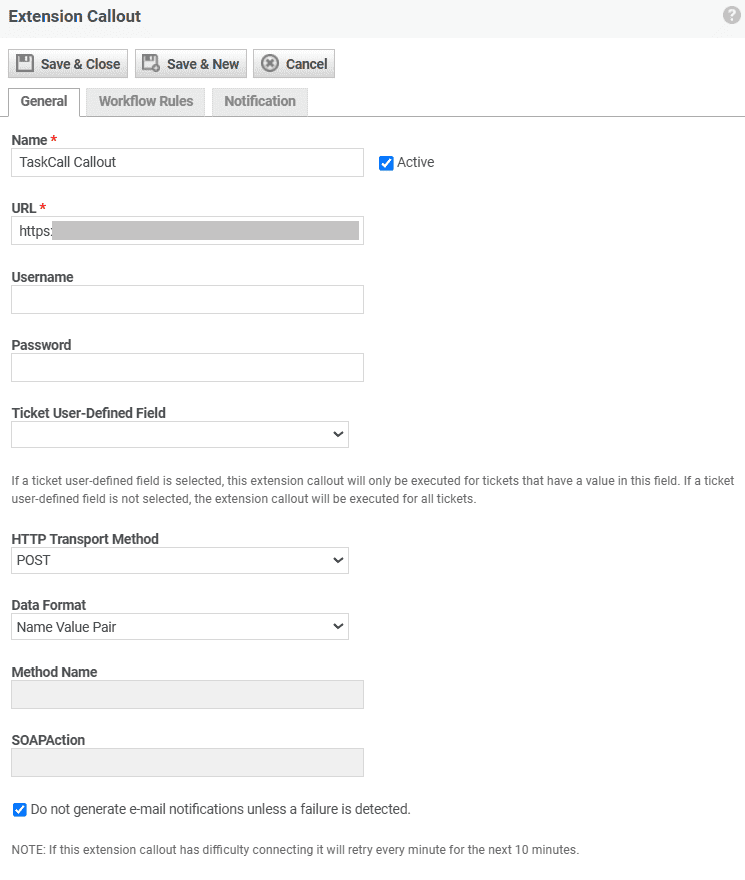
- Next, navigate to Workflow Rules and create a new workflow.
- Name the workflow and give it a description. Select the Created by anyone, Edited by anyone and Note Added by anyone events as the triggers.
- Click Save & Close when you are done.
That's it! Your integration is now ready to bi-directionally sync up Autotask tickets and TaskCall incidents.
How to manually create Autotask ticket?
If you chose the option to manually create tickets in Autotask when you set up the integration, TaskCall will display a custom button for you on the incident details page of the incidents that occur on the integrated service. The button is shown in the dropdown options of the More button towards the top of the page. By clicking this button, you will be able to create a ticket in TaskCall.
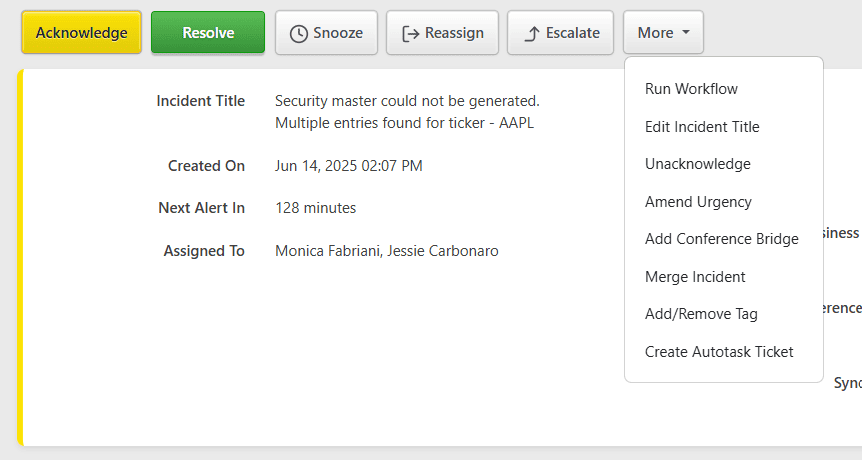
Where to find the synced tickets?
Once a TaskCall incident is synced with an Autotask ticket, the ticket ID is displayed on the upper panel on the incident details page next to the Synced with label.