N-central Integration Guide
N-central is a Remote Monitoring and Management (RMM) platform offered by N-able. It allows Managed Service Providers (MSPs) to remotely monitor and maintain their clients' IT infrastructure. With each MSP being responsible for multiple clients, incidents arising from system and device failures can stagger up quickly. Real-time incident response and management becomes essential. That's where TaskCall's N-central integration fits in. It allows MSPs to address technical issues in real time by automating the response process.
Pointers
- The integration is between a TaskCall service and N-central.
- Incidents will be automatically acknowledged in TaskCall as they are acknowledged in N-central.
- Incidents will automatically resolve in TaskCall when alerts normalize.
- This integration only allows alerts to be received in TaskCall from N-central.
In TaskCall
- Go to Configurations > Services. Select the service you want to integrate with.
- Once you are on the Service details page, go to the Integrations tab. Click on New Integration.
- Give the integration a name.
- From the integration types, select the top radio button indicating that you are trying to use a built-in integration.
- From the list of built-in integrations, select N-central RMM.
- Click Save.
- Copy the Integration Url that is issued for the integration.
In N-central
- First, you will need to set up a HTTP notification endpoint for a user with the Intergration Url provided by TaskCall.
- Go to Administration > User Management > Users. Select the user who you would like to set up the notification method for. You can select an existing user or create a new user for the purpose of sending alerts to TaskCall.
- Navigate to User Details > Notification Method. Click the Add dropdown and select Third Party Integration - HTTP.
- Give it a description and paste the Integration Url you copied over from TaskCall in the Target URL.
- Ensure the message type and acknowledgement message types are set to HTTP - XML. Click Save when you are done.
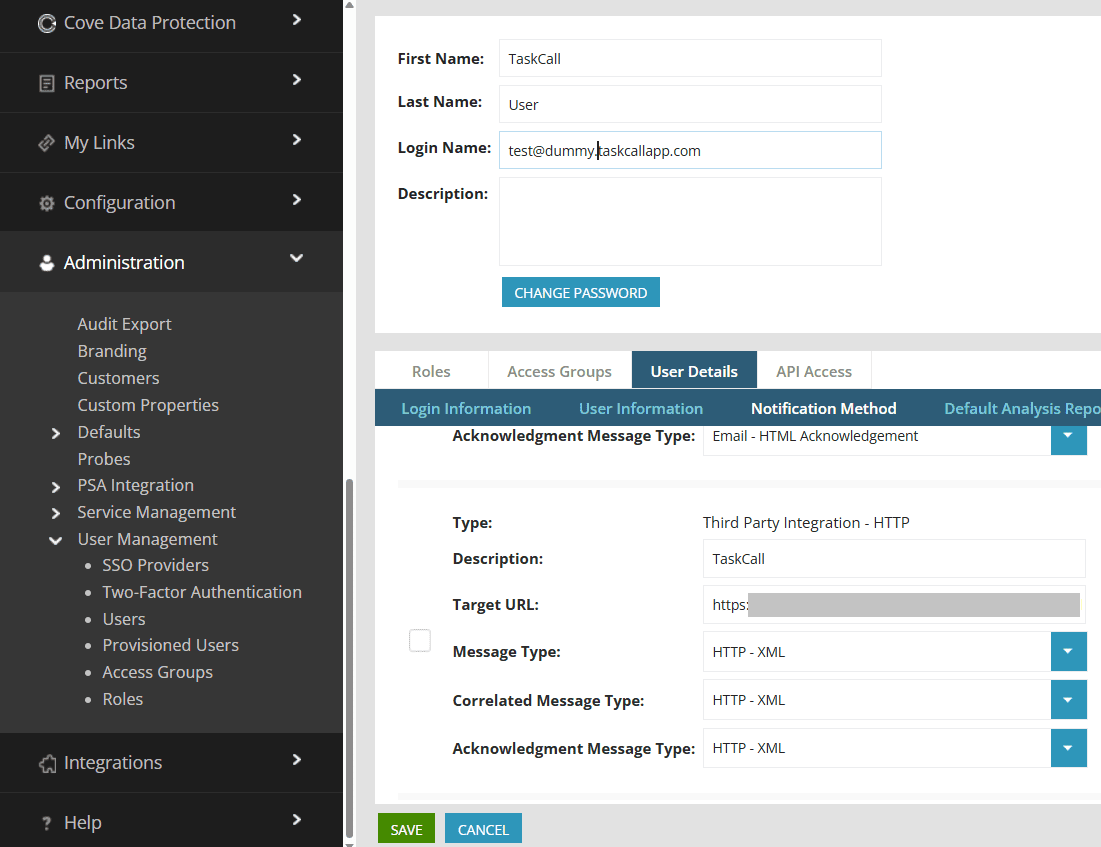
- Next, you will need to configure the templates that will be used to send notifications to the notification endpoint set up above. This is important because TaskCall expects certain fields from N-central and may not be able to create incidents successfully if they are not included in the XML request.
- Go to Administration > Defaults > Notification Templates.
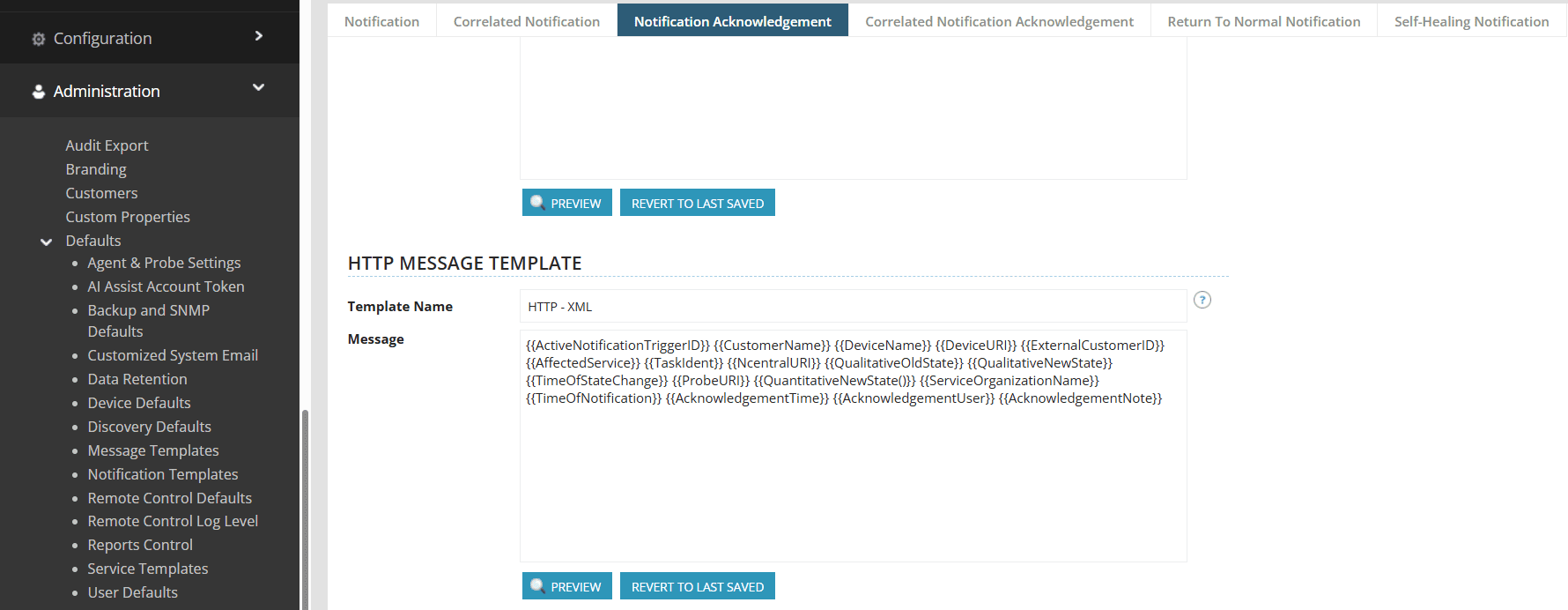
- Move over to the Notification Acknowledgement tab. Scroll down to the HTTP Message Template section and paste the following:
{{ActiveNotificationTriggerID}}
{{CustomerName}}
{{DeviceName}}
{{DeviceURI}}
{{ExternalCustomerID}}
{{AffectedService}}
{{TaskIdent}}
{{NcentralURI}}
{{QualitativeOldState}}
{{QualitativeNewState}}
{{TimeOfStateChange}}
{{ProbeURI}}
{{QuantitativeNewState()}}
{{ServiceOrganizationName}}
{{TimeOfNotification}}
{{AcknowledgementTime}}
{{AcknowledgementUser}}
{{AcknowledgementNote}}
- Do the same for the Return to Normal notification template.
- Go to Administration > Defaults > Notification Templates.
- Lastly, configure the trigger types that will send notifications to the TaskCall endpoint.
- Go to Configuration > Monitoring > Notifications. Select the trigger for which you want to configure the notification for.
- From the Profile Details tab, select the user you set up the HTTP XML notification endpoint for as the recipient.
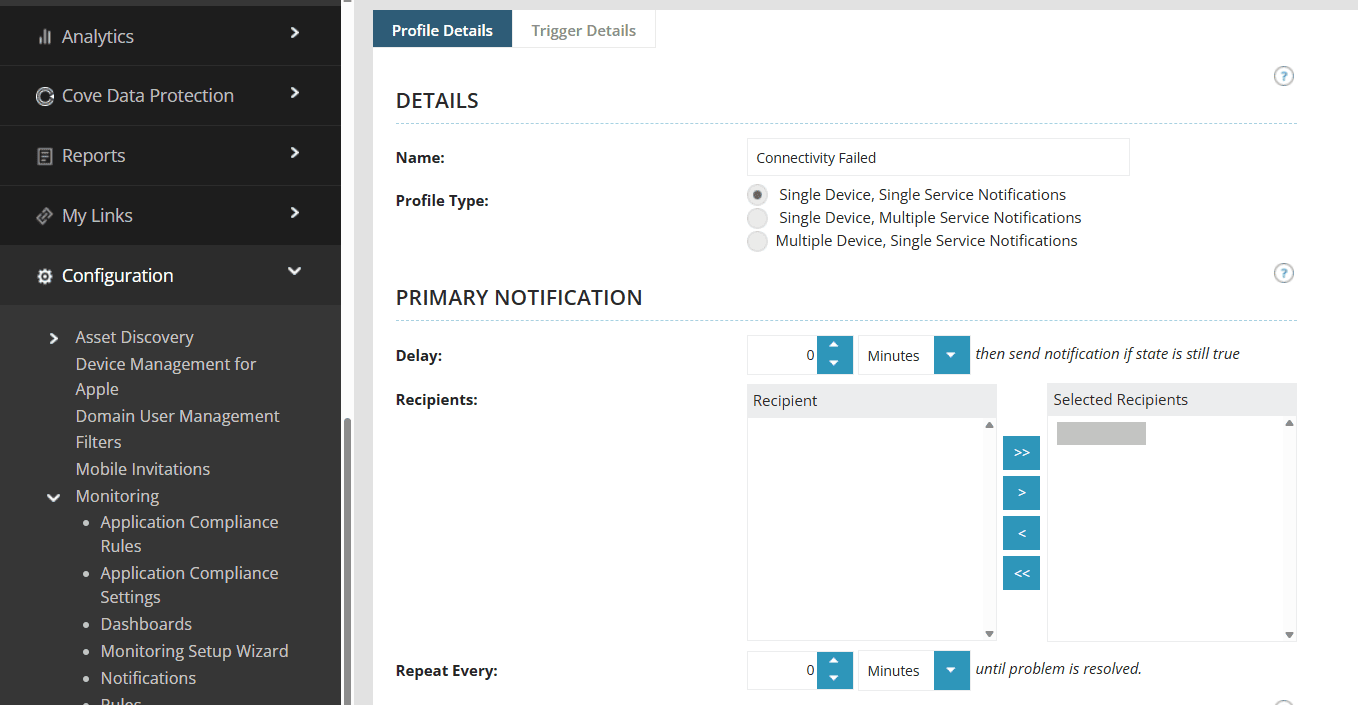
- From the Trigger Details tab, select the trigger type again and check the Notify on return to Normal option. This will ensure that resolution notifications are also sent to TaskCall.
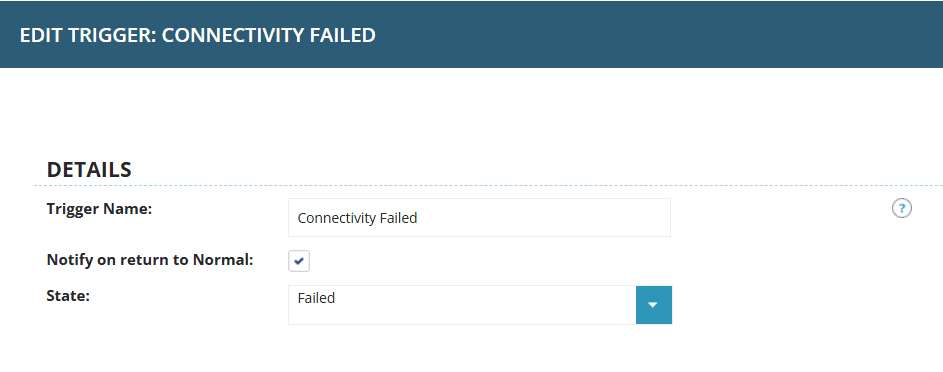
- Once you are done, click Ok.
- That's it! Your N-central intergation is ready to send alerts to TaskCall.
Send Test Alerts
You can test if the integration is working correctly by setting a device to fail temporarily.
- Go to All Devices. Select a device.
- Move to the Montioring tab and select a check.
- Navigate to the Thresholds tab, and set packet loss to Reversed. This will cause the check to fail and throw an alert for this device and subsequently an incident will be created in TaskCall if the integration was configured correctly. Setting the packet loss to Normal would cause the device to return to its normal state.